After you have prepared EBS to work with ICS, create the ICS users and roles for communicating with EBS. To do so, you need to have the ICS Identity Administrator role.
Within the My Services Users page in Oracle Cloud, create the following types of users:
- A single user with the ICS Runtime role.
This user should be an administrator who does not do development and the credentials should be kept secret as much as possible. (While still in development, developers will need access to this user's credentials, but they need to be protected carefully once in production.) - Users with the ICS Users role for anybody who will be using ICS to create and configure ICS integrations.
Since we are using a trial GSE account I will use the specified account with the system; I will not post the credentials here.
Now lets grab the ICS Agent
- Log in to ICS.
- In the ICS toolbar, click Designer.
- On the Designer Portal, click Agents.
- Click Create New Agent Group and complete the wizard to create the new agent group.
- Click the the Download Agent Installer button, select Connectivity Agent, and save file to the Linux machine where the agent will be installed/running. This Linux machine needs to be able to establish a non-proxied TCP/IP connection to the EBS instance it will be communicating with.
[ Please do NOT leave this till the last minute. The download is just under 2GB in size and if you are downloading it to the desktop and then uploading to your EBS server it will take quite some time. !!! You have been warned. Currently waiting 3-4 hours for download and upload ... ]
Now that's done [ we are extracting to our demo EBS app tier ]
Create a directory /u01/ICS [ keeping things simple ] and chown everything to oracle. [ again keeping it simple but I'd presume there's no issue separating them ]
- Click the the Download Agent Installer button, select Connectivity Agent, and save file to the Linux machine where the agent will be installed/running. This Linux machine needs to be able to establish a non-proxied TCP/IP connection to the EBS instance it will be communicating with.
- Extract the contents of the zip file and navigate to the
cloud-connectivity-agent-installer.bsxfile. This.bsx(a self-extracting Linuxbashscript) is the installation script that will be executed in the EBS machine. - Make sure the
cloud-connectivity-agent-installer.bsxfile is executable (e.g., runchmod +x cloud-connectivity-agent-installer.bsx) - Construct a command to execute the shell script with the following elements:
./cloud-connectivity-agent-installer.bsx —h=https://[ICS_HOST]:443 —u=[ICS_USERNAME] —p=[ICS_PASSWORD] —ad=[AGENT_GROUP_IDENTIFIER] -au=[AGENT_USERNAME] -ap=[AGENT_PASSWORD] -aport=[OPTIONAL_AGENT_PORT] -ph=PROXY_HOST -pp=PROXY_PORT
where: [ICS_HOST]= the host name of your ICS service. (The port appended to the host name must be443.)[ICS_USERNAME]=[ICS_PASSWORD]=[AGENT_GROUP_IDENTIFIER]= the agent group identifier that was generated in the Identifier field when you created the agent group.[AGENT_USERNAME]= the agent username. This is the username with which you log in to the on-premises agent’s Oracle WebLogic Server Administration Console, if required.[AGENT_PASSWORD]= the agent password.[OPTIONAL_AGENT_PORT]= the port to use for the agent if you don't want to use the default (7001)[PROXY_HOST]= the outbound proxy hostname.[PROXY_PORT]= the outbound proxy password.
For our purposes.
ICS_HOST= xxx.us2.oraclecloud.com
- Execute the script. For example:
./cloud-connectivity-agent-installer.bsx -h=https://icsapps-icaspps.integration.dc1.c9dev2.oracle.com:443 -u=joe.green@example.com -p=We1come1 -ad=MOBILEPACKAGEDSOLUTIONSAGENTGROU -au=weblogic -ap=welcome -ph=www-proxy.mycompany.com -pp=80
- Return to the ICS console and the Agent Groups page and verify that the agent count is 1 (or has increased by one).
Problems we had :
1. installer thinks Derby is running ( solution shut EBS down , install agent, start EBS back up again
2. Installer complains about other files in directory ( solution : create cca subdirectory move BSX file into that directory, run from there, all OK )
3. Installer complains Java Home not set ( solution : install a JDK ( we used 1..8.102, set JAVA_HOME envar, all OK ).
${agent_domain}/bin directory to start and stop the server
rgument -- -h=h:443
Argument -- -u=roland.dubois
Argument -- -p=******
Argument -- -ad=MobDemo_EBSICS_OCT16
Argument -- -au=weblogic
Argument -- -ap=******
Argument -- -aport=9001
minimum free space available requirement is 5 GB
Enough Space Available
Linux Operating System.....Proceeding with installation
Java Home Check Verified OK
Oracle Java is Present,Verified OK
JAVA 64-Bit is Present,Verified OK
Derby Check Verified OK
HOSTURL = https://i:443
USENAME =
PASSWORD = ******
PROXYHOST =
PROXYPORT =
AGENTDEFINITION = MobDemo_EBSICS_OCT16
DATABASEPASSWORD =
AGENTUSER = weblogic
AGENTPORT = 9001
AGENTPROFILE =
NOPROXYHOSTS =
https protocol
Valid hostURL provided
integration-g.oraclecloud.com is alive
(Not all processes could be identified, non-owned process info
will not be shown, you would have to be root to see it all.)
No conflicting Process Running, Verified OK
Checking the installation directory for unwanted files or directories.
Finished checking the installation directory for unwanted files or directories.
Self Extracting Installer
./agentInstaller/
./agentInstaller/config/
./agentInstaller/config/oraInst.loc
./agentInstaller/config/details.properties
./agentInstaller/config/agent_response.properties
./agentInstaller/config/rcu_pwd.txt
./agentInstaller/config/revisionHistory.txt
./agentInstaller/config/response.properties
./agentInstaller/lib/
./agentInstaller/lib/oracle.cloud.agent.jar
./agentInstaller/lib/ics_connectivity_agent_generic.jar
./agentInstaller/agent/
./agentInstaller/agent/config/
./agentInstaller/agent/config/CpiAgent.properties
./agentInstaller/agent/cert/
./agentInstaller/agent/cert/AgentRestClient.jar
./agentInstaller/agent/cert/DecryptUtil.jar
./agentInstaller/agent/cert/keystore.jks
./agentInstaller/agent/app/
./agentInstaller/scripts/
./agentInstaller/scripts/launch-server.sh
./agentInstaller/scripts/create-shiphome-Domain.py
./agentInstaller/scripts/compact-shiphome-Domain.py
./agentInstaller/scripts/createDomain.py
./agentInstaller/scripts/compactDomain.py
./agentInstaller/scripts/onpremis-agent-install.sh
./agentInstaller/scripts/launch-shiphome-server.sh
./agentInstaller/scripts/import_cert_kss.py
./agentInstaller/scripts/on-premise-agent-shiphome-install.sh
./agentInstaller/install-agent.sh
./agentInstaller/install-shiphome-agent.sh
./agentInstaller/wls/
./agentInstaller/wls/wls_jrf_generic.jar
bla bla bla bla ( 30 mins )
Location changed to serverRuntime tree. This is a read-only tree with ServerRuntimeMBean as the root.
For more help, use help('serverRuntime')
Location changed to domainRuntime tree. This is a read-only tree with DomainMBean as the root.
For more help, use help('domainRuntime')
Keystore imported. Check the logs if any entry was skipped.
- end importCert for verisign
Already in Domain Runtime Tree
Keystore imported. Check the logs if any entry was skipped.
- end importCert for verisign
(Not all processes could be identified, non-owned process info
will not be shown, you would have to be root to see it all.)
Agent is Running
Agent Instance Creation at ICS is Successful
The Agent has been Successfully Installed. And it is ready to process requests from ICS as well as on premises end points. You can always look at the Agent Status by logging into ICS
[oracle@bd8bc7 cca]$
ICS is showing 1 agent :
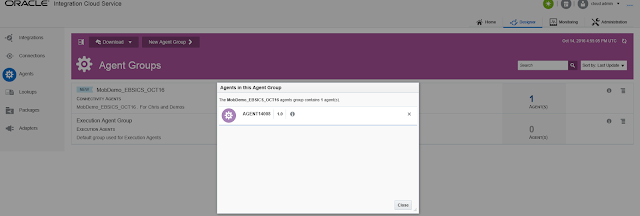
Argument -- -u=roland.dubois
Argument -- -p=******
Argument -- -ad=MobDemo_EBSICS_OCT16
Argument -- -au=weblogic
Argument -- -ap=******
Argument -- -aport=9001
minimum free space available requirement is 5 GB
Enough Space Available
Linux Operating System.....Proceeding with installation
Java Home Check Verified OK
Oracle Java is Present,Verified OK
JAVA 64-Bit is Present,Verified OK
Derby Check Verified OK
HOSTURL = https://i:443
USENAME =
PASSWORD = ******
PROXYHOST =
PROXYPORT =
AGENTDEFINITION = MobDemo_EBSICS_OCT16
DATABASEPASSWORD =
AGENTUSER = weblogic
AGENTPORT = 9001
AGENTPROFILE =
NOPROXYHOSTS =
https protocol
Valid hostURL provided
integration-g.oraclecloud.com is alive
(Not all processes could be identified, non-owned process info
will not be shown, you would have to be root to see it all.)
No conflicting Process Running, Verified OK
Checking the installation directory for unwanted files or directories.
Finished checking the installation directory for unwanted files or directories.
Self Extracting Installer
./agentInstaller/
./agentInstaller/config/
./agentInstaller/config/oraInst.loc
./agentInstaller/config/details.properties
./agentInstaller/config/agent_response.properties
./agentInstaller/config/rcu_pwd.txt
./agentInstaller/config/revisionHistory.txt
./agentInstaller/config/response.properties
./agentInstaller/lib/
./agentInstaller/lib/oracle.cloud.agent.jar
./agentInstaller/lib/ics_connectivity_agent_generic.jar
./agentInstaller/agent/
./agentInstaller/agent/config/
./agentInstaller/agent/config/CpiAgent.properties
./agentInstaller/agent/cert/
./agentInstaller/agent/cert/AgentRestClient.jar
./agentInstaller/agent/cert/DecryptUtil.jar
./agentInstaller/agent/cert/keystore.jks
./agentInstaller/agent/app/
./agentInstaller/scripts/
./agentInstaller/scripts/launch-server.sh
./agentInstaller/scripts/create-shiphome-Domain.py
./agentInstaller/scripts/compact-shiphome-Domain.py
./agentInstaller/scripts/createDomain.py
./agentInstaller/scripts/compactDomain.py
./agentInstaller/scripts/onpremis-agent-install.sh
./agentInstaller/scripts/launch-shiphome-server.sh
./agentInstaller/scripts/import_cert_kss.py
./agentInstaller/scripts/on-premise-agent-shiphome-install.sh
./agentInstaller/install-agent.sh
./agentInstaller/install-shiphome-agent.sh
./agentInstaller/wls/
./agentInstaller/wls/wls_jrf_generic.jar
bla bla bla bla ( 30 mins )
Location changed to serverRuntime tree. This is a read-only tree with ServerRuntimeMBean as the root.
For more help, use help('serverRuntime')
Location changed to domainRuntime tree. This is a read-only tree with DomainMBean as the root.
For more help, use help('domainRuntime')
Keystore imported. Check the logs if any entry was skipped.
- end importCert for verisign
Already in Domain Runtime Tree
Keystore imported. Check the logs if any entry was skipped.
- end importCert for verisign
(Not all processes could be identified, non-owned process info
will not be shown, you would have to be root to see it all.)
Agent is Running
Agent Instance Creation at ICS is Successful
The Agent has been Successfully Installed. And it is ready to process requests from ICS as well as on premises end points. You can always look at the Agent Status by logging into ICS
[oracle@bd8bc7 cca]$
ICS is showing 1 agent :
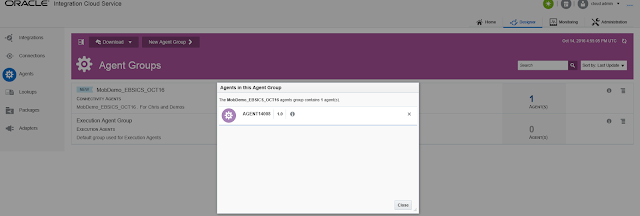
IN the next blog we'll show how to upload the ICS Integrations ...



No comments:
Post a Comment